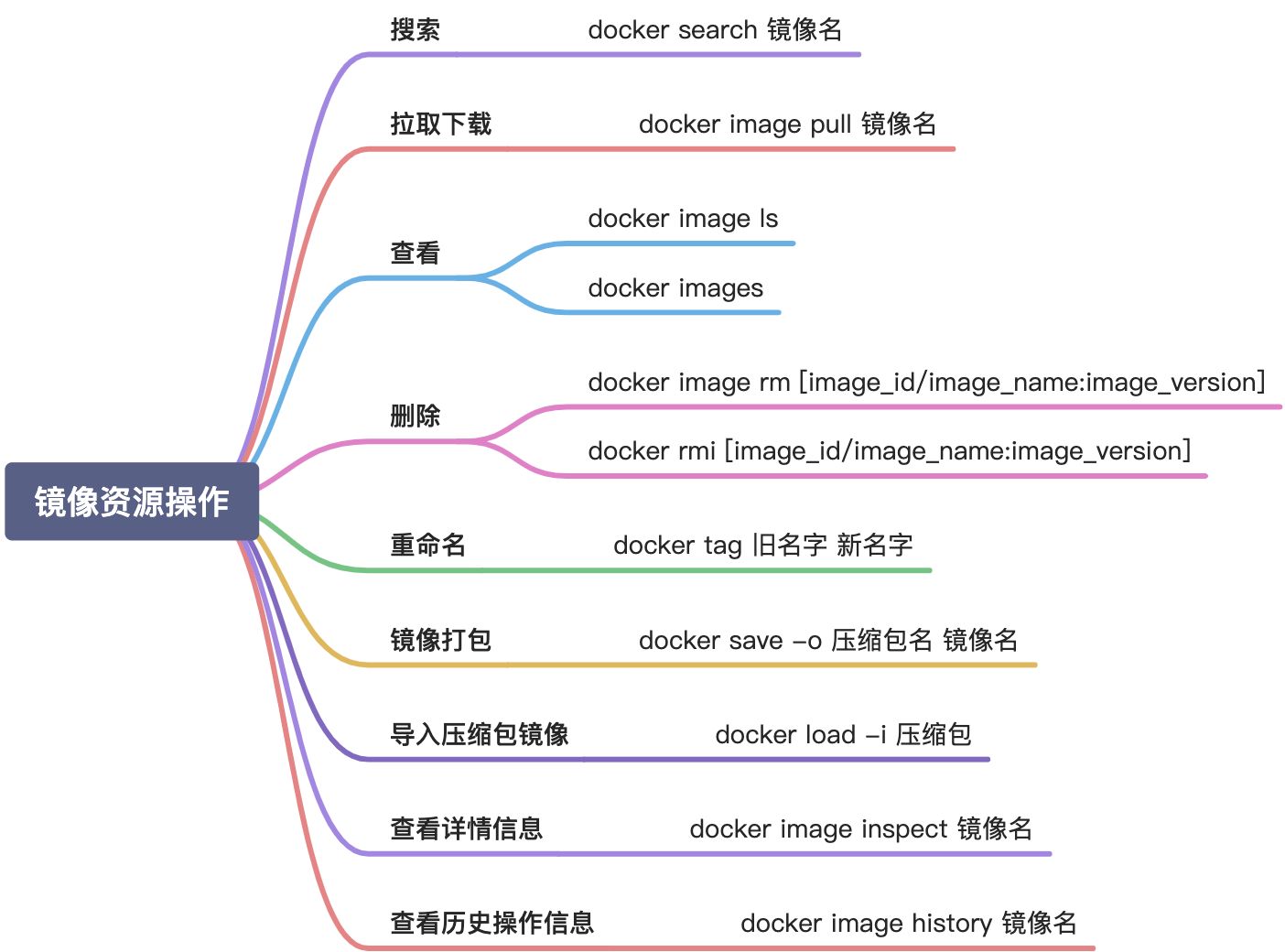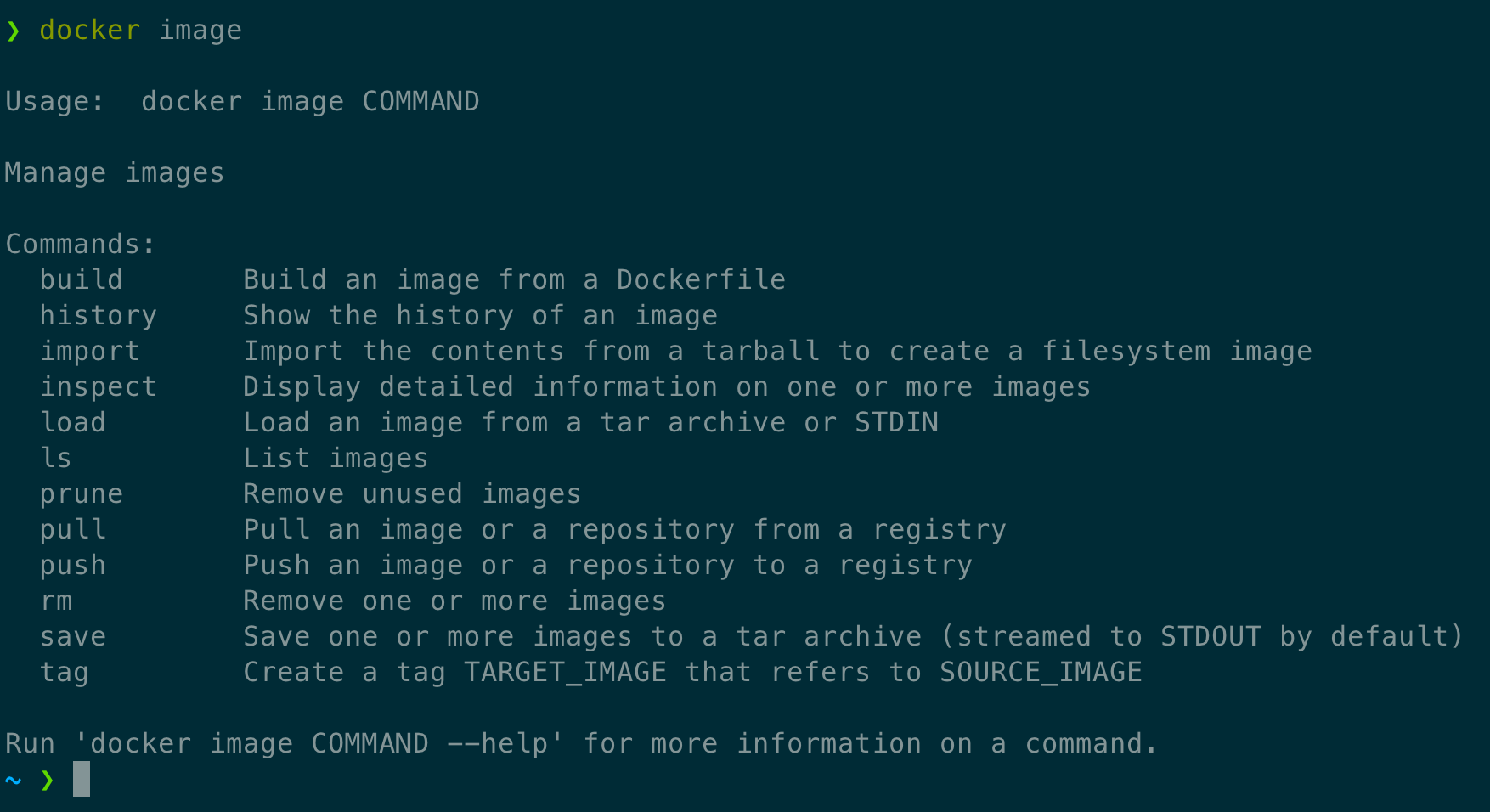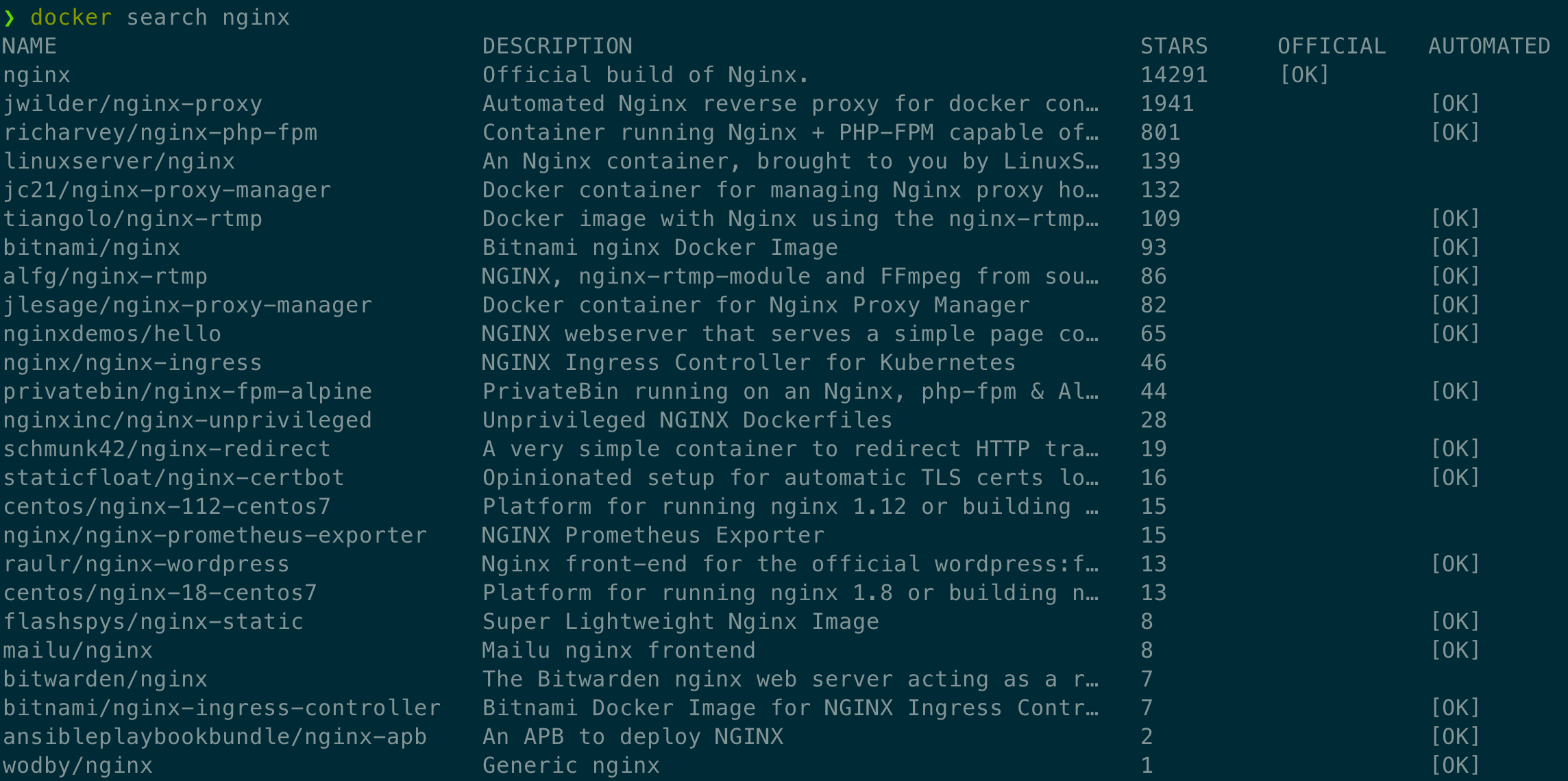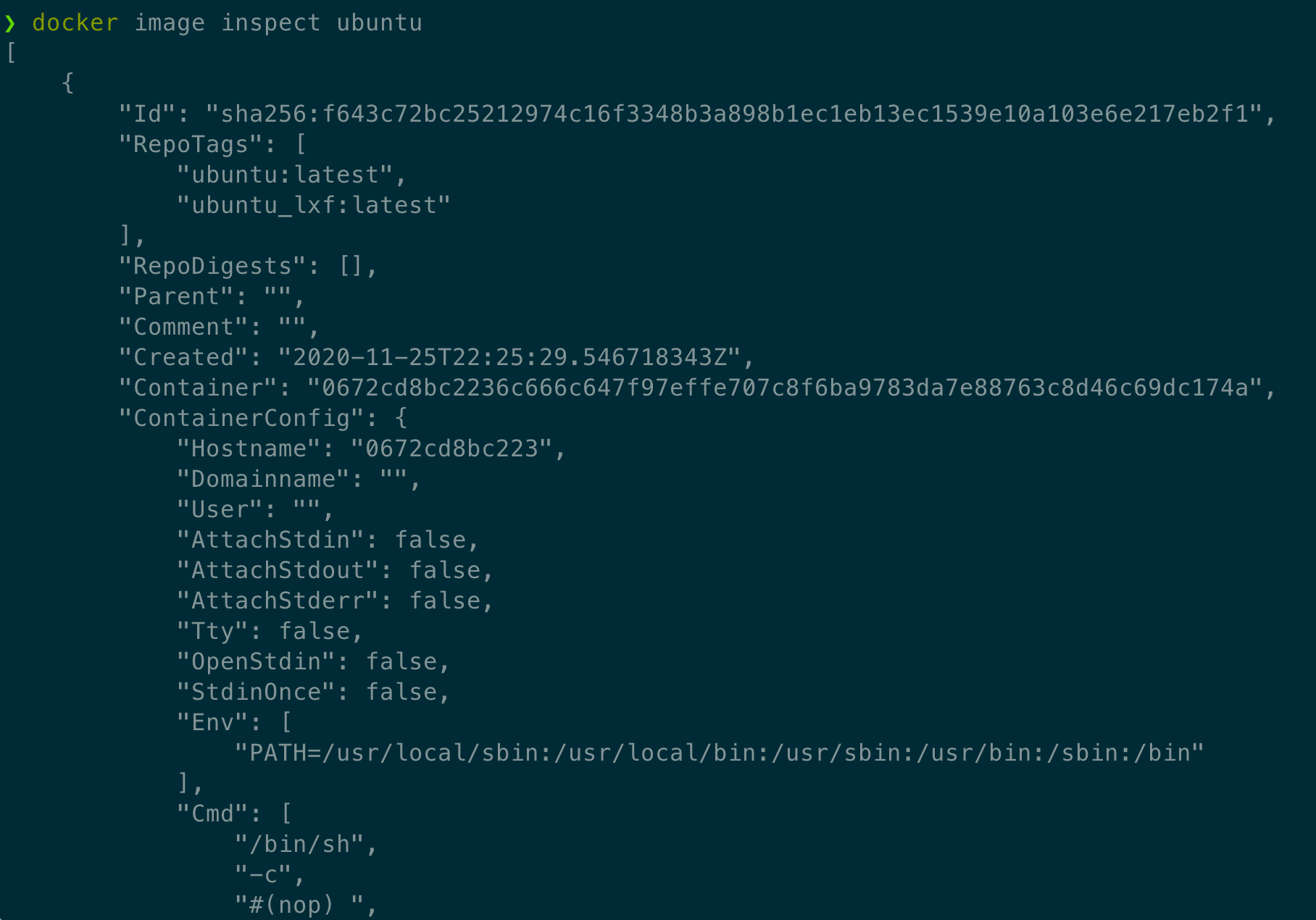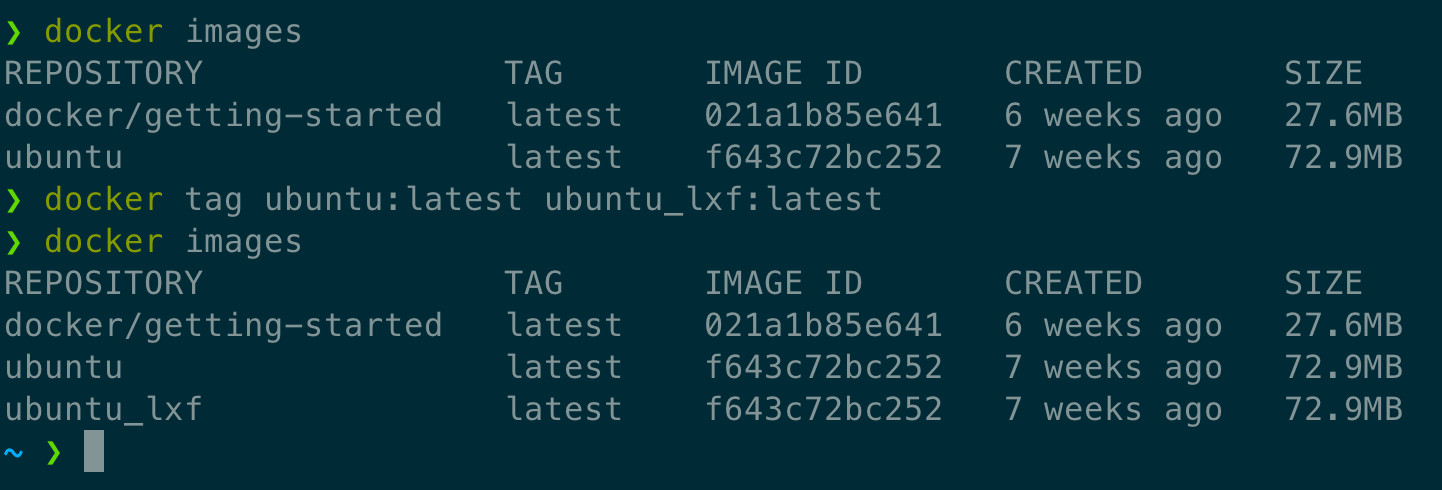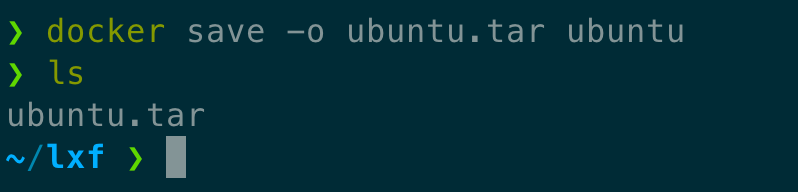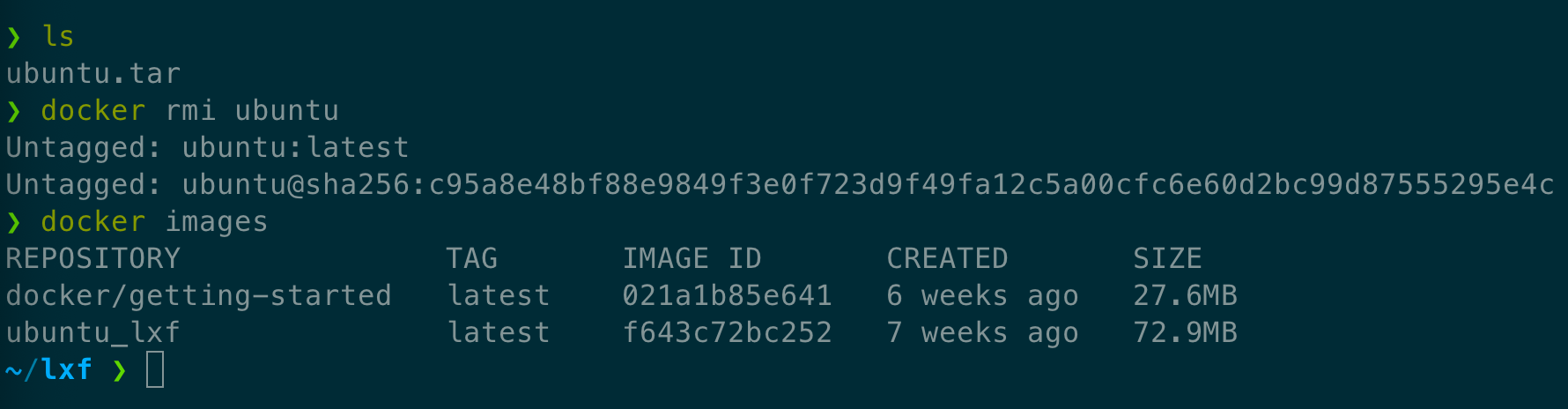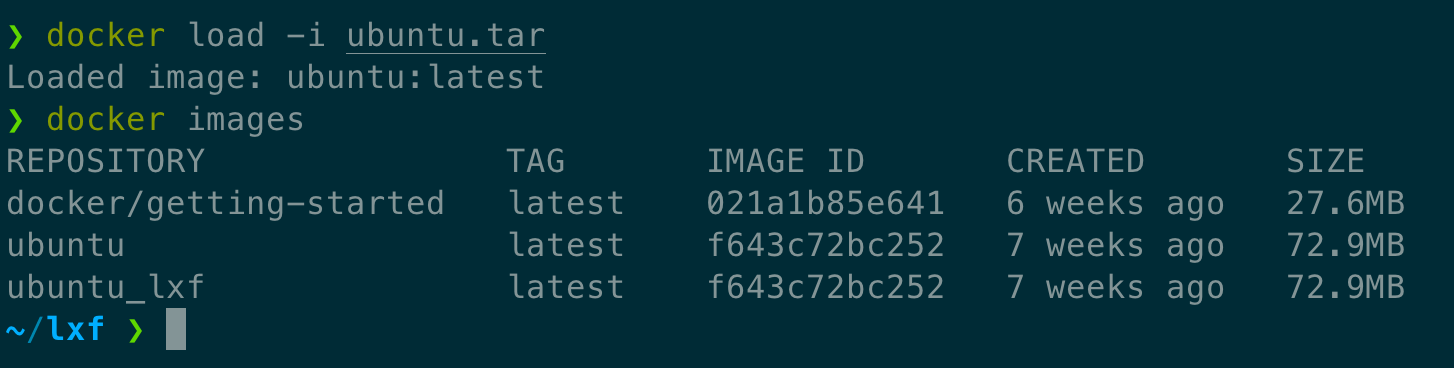搜索镜像资源
shell
1 | docker search nginx |
拉取镜像
比如拉取上提及的 nginx 镜像
shell
1 | docker image pull nginx |
命令执行后就开始对镜像进行拉取了

查看当前拥有的镜像
镜像ID: 镜像的唯一标识,如果镜像ID相同,则说明是同一个镜像
TAG: 用来区分不同的发行版本,如果不指定具体标记,则默认使用latest来标记信息
shell
1 | docker image ls |
查看镜像的详情信息
shell
1 | docker image inspect 镜像名 |
删除镜像
完整写法
shell
1 | docker image rm ubuntu |
简洁写法
shell
1 | docker rmi ubuntu |
除了可以根据镜像名来删除外,也可以使用镜像ID,如使用上述的
ubuntu 镜像IDshell
1 | docker rmi f643c72bc252 |
如果我们对同一个镜像打了多个
tag ,导致同一个镜像ID存在多个镜像名称,那此时可以使用 name:tag 的格式来删除镜像,如:shell
1 | docker rmi ubuntu:latest |
镜像标签
shell
1 | docker tag 当前镜像名:镜像版本 新的镜像名:新的版本 |
ubuntu和ubuntu_lxf的IMAGE_ID是相同的- 结合删除镜像的命令就可以实现镜像重命名功能
导出镜像
docker save 会保存镜像的所有历史记录和元数据信息
shell
1 | docker save -o 包文件 镜像 |
导入镜像
shell
1 | docker load -i 镜像包名 |
查看镜像历史
shell
1 | docker image history 镜像名 |